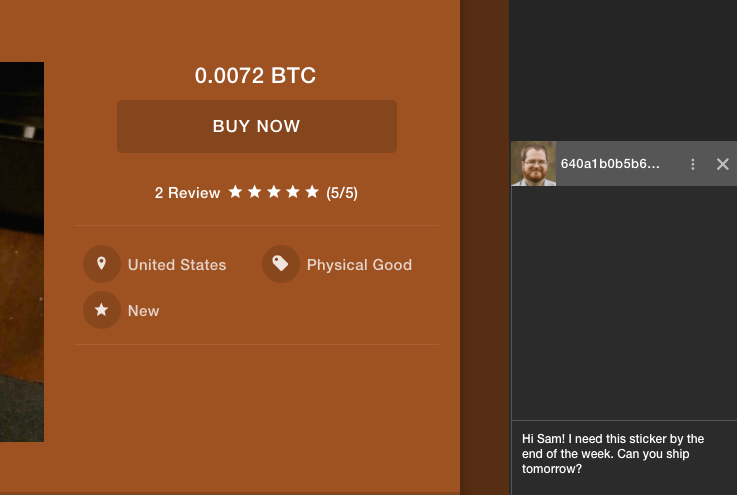Beginner's Guide to OpenBazaar
- Overview - Table of Contents
- Setup
- Introducing Open Bazaar
- Getting Started
- Account Types
- OpenBazaar for Buyers
- OpenBazaar for Vendors
- Messages
OpenBazaar is an open source, decentralized marketplace. Instead of a centralized server that hosts listings, OpenBazaar is an application and network. Each installation of OpenBazaar stores and transmits its own listings to other nodes on the network.
OpenBazaar’s peer-to-peer nature means there is no company or middleman that can remove or block listings, charge fees, or hold money.
Introducing OpenBazaar
OpenBazaar Setup
First, download OpenBazaar. Your browser should automatically download the correct version of OpenBazaar based on your operating system. Download directly from OpenBazaar’s GitHub release page if installation fails.
Setup: Steps 1 - 3
Open OpenBazaar for the first time, and you’ll be guided through ten quick steps to get started. Steps one, two, and three set your language and country, and explain OpenBazaar’s purpose and goals.
Step 4 – Select your currency
Step 4 will let you choose which currency should be displayed on store and listing pages. Choose Bitcoin to view prices in BTC, or your local currency.
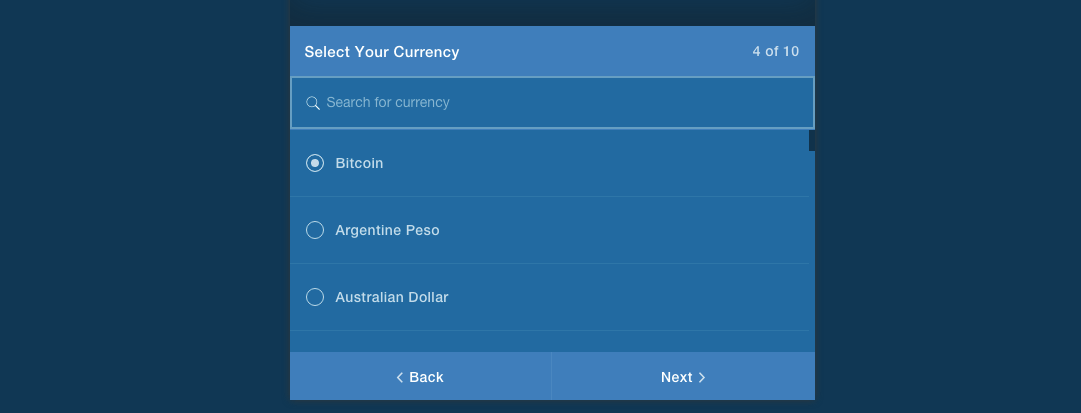
All prices are displayed as floating values. Choosing Bitcoin as your currency, for example, will allow you as a store owner to set prices in Bitcoin. Other stores’ prices will be displayed in BTC as well. When other stores set prices in local currency, automatic conversion is done on the network and you will still see prices in BTC.
Step 5 – Select your Time Zone
Step 6 – Fill Out your Profile
Step 6 is optional and allows you to add your name or nickname and a brief description to your OpenBazaar profile. No personal information is required to use OpenBazaar, which is one of its biggest advantages over traditional online marketplaces.
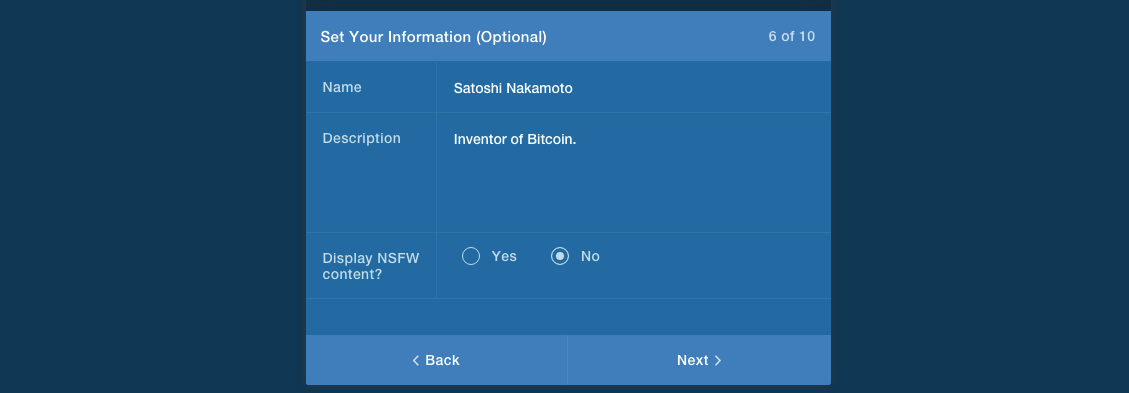
Steps 7 & 8 – Theme and Avatar
Steps 7 & 8 let your customize your profile with a theme and optional avatar.
![]()
Step 9 & 10 - User Agreement
Step 9 will suggest some OpenBazaar stores for you to follow. Step 10 is a short user agreement that must be agreed to before use of OpenBazaar.
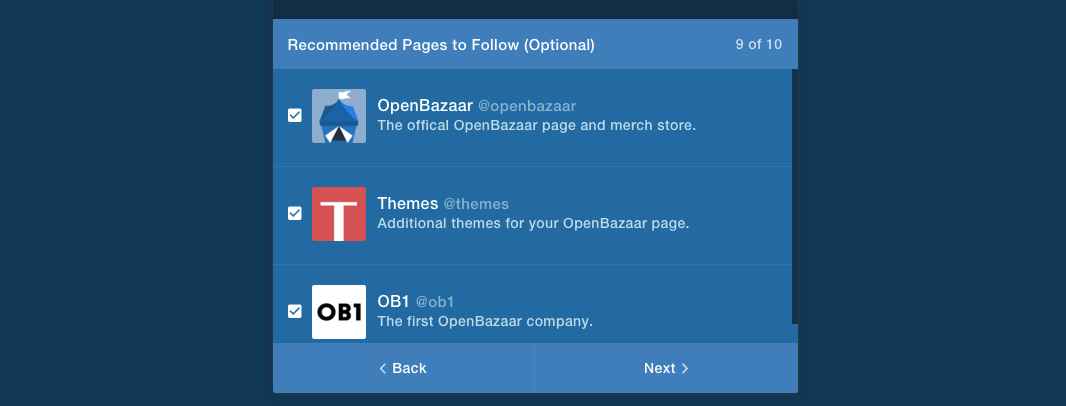
Getting Started with OpenBazaar
After completion of Step 10, you should be brought to a page that looks something like this:
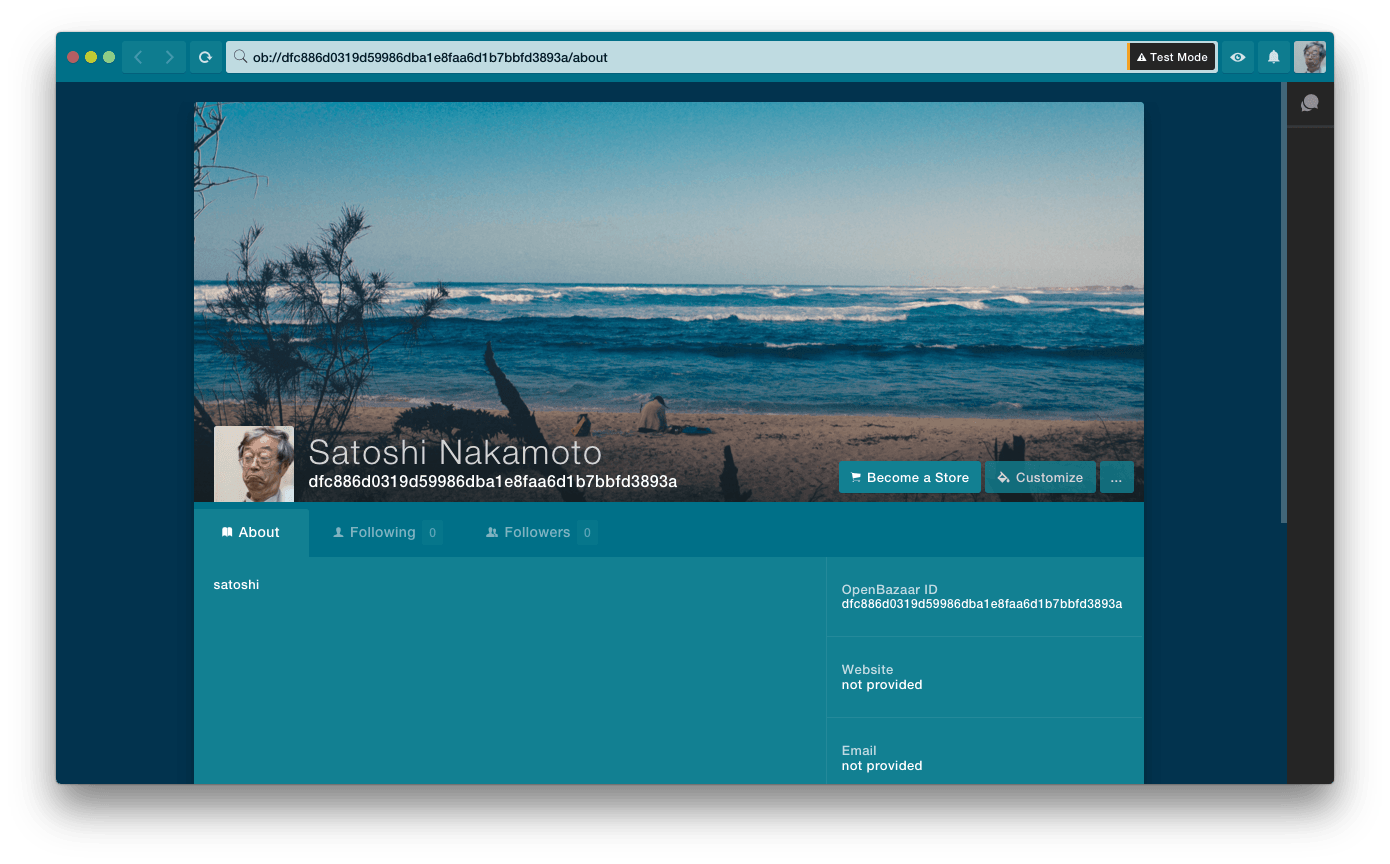
If so, congrats! You just setup and are looking at your OpenBazaar profile page. Regardless of whether you choose to use OpenBazaar to buy or sell, you’ll be given a profile page. It’s empty right now. Click “Customize” in the top right corner to update colors or your cover photo.

To update personal information or links to social profiles, scroll down and hover over the right sidebar. Then click “Edit” on the field you wish to change.
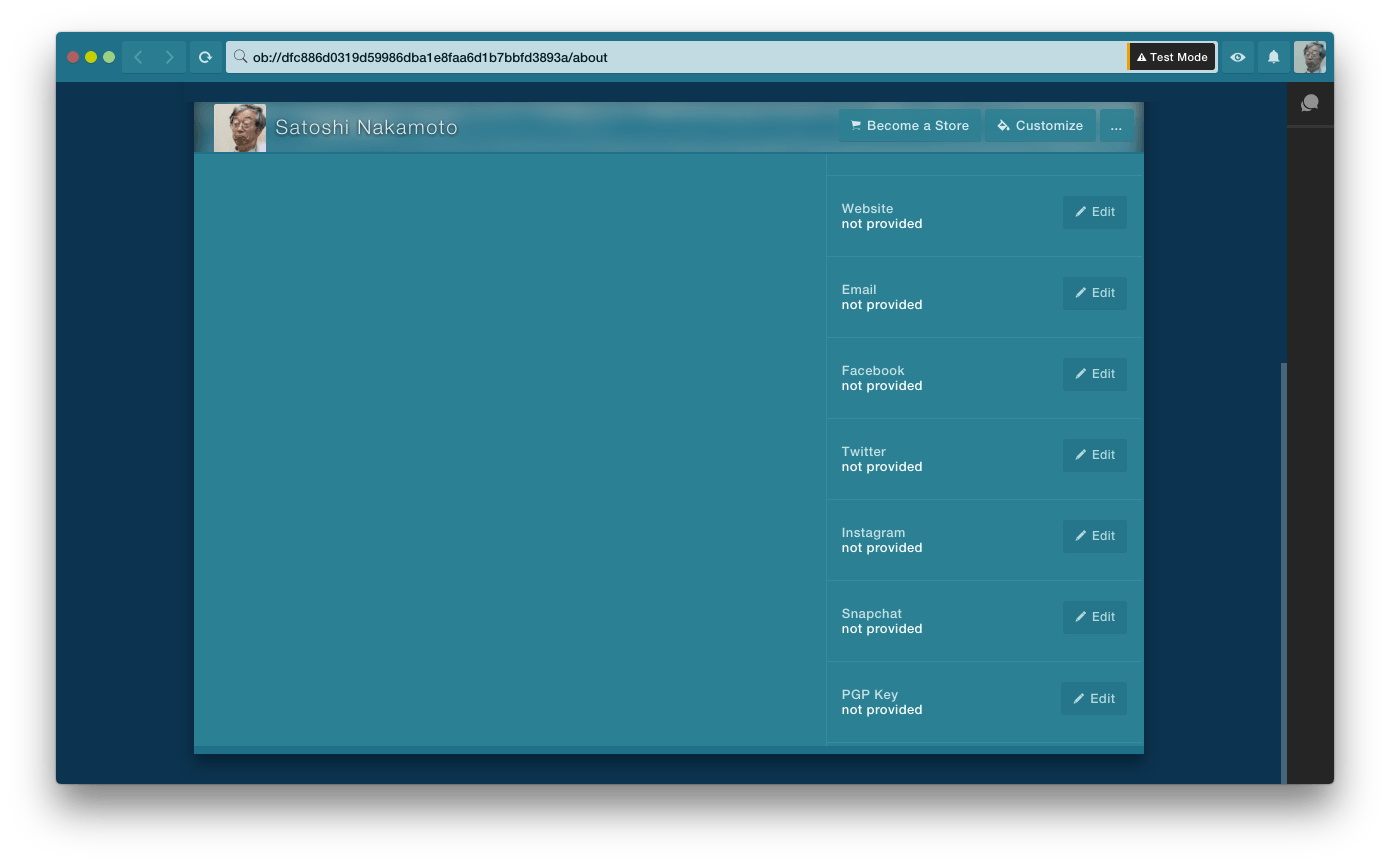
Account Types
All new accounts are considered “buyers” by default. This means that until you choose to create a store, you’ll only be able to view listings and purchase items.
So, how do you plan to use OpenBazaar? The rest of this guide will explain how to use OpenBazaar as either a buyer or vendor. The buyer’s guide begins below. Click here to jump to the vendor’s guide.
Using OpenBazaar as a Buyer
Most people fail to understand the advantages for buyers on OpenBazaar. The advantages for sellers are obvious: no fees, and no item restrictions. So what are the advantages for buyers?
Popular marketplaces for eBay currently charge 10% per transaction. PayPal takes another ~3%. Combined, sellers on eBay lose around 13% of the sale price to eBay and PayPal.
Imagine a student who decides to sell his used MacBook pro on eBay. He puts it up for auction and it sells for $1,000. By the time the money reaches his bank account, he’s left with $870 after eBay and PayPal’s fees.
Frustrated, the student instead decides to use OpenBazaar to sell his brother’s laptop to avoid fees. The student lists his laptop on OpenBazaar for $930, which still gives him $60 more than he would have earned had he sold on eBay. The buyer also pays $60 less than he would have had he purchased on eBay. In this case, the student—the seller—saves on fees and passes a nice discount on to the buyer.
What Buyers Need to Get Started
OpenBazaar is a Bitcoin-only marketplace. As a buyer, you’ll need bitcoin to purchase items. Additionally, because OpenBazaar doesn’t function as a Bitcoin wallet, you’ll need to download a wallet to store your coins before you spend them on OpenBazaar. If you have time, read our guide on getting your first Bitcoin wallet. Or, quickly download one of these recommended wallets:
- Airbitz (Android and iPhone)
- Breadwallet (iPhone)
- CoPay (Mac, Windows, Linux, iOS, Android, and Windows Phone)
If you don’t have bitcoins, buy from one of the exchanges below or read our guide on the best places to buy bitcoins:
- Kraken - Buy bitcoins online in the United States, Canada, and Europe
- Local Bitcoins - This fantastic service allows you to search for people in your community willing to sell bitcoins to you directly. But be careful of scams!
Finding Items
The easiest way to search for items or stores is to click the eye icon in the top right corner of the page. On hover, you should see “Discover”:

From here, make sure “All stores” is selected and enter a search keyword. An example search results page for the keyword “shoes” is displayed below:
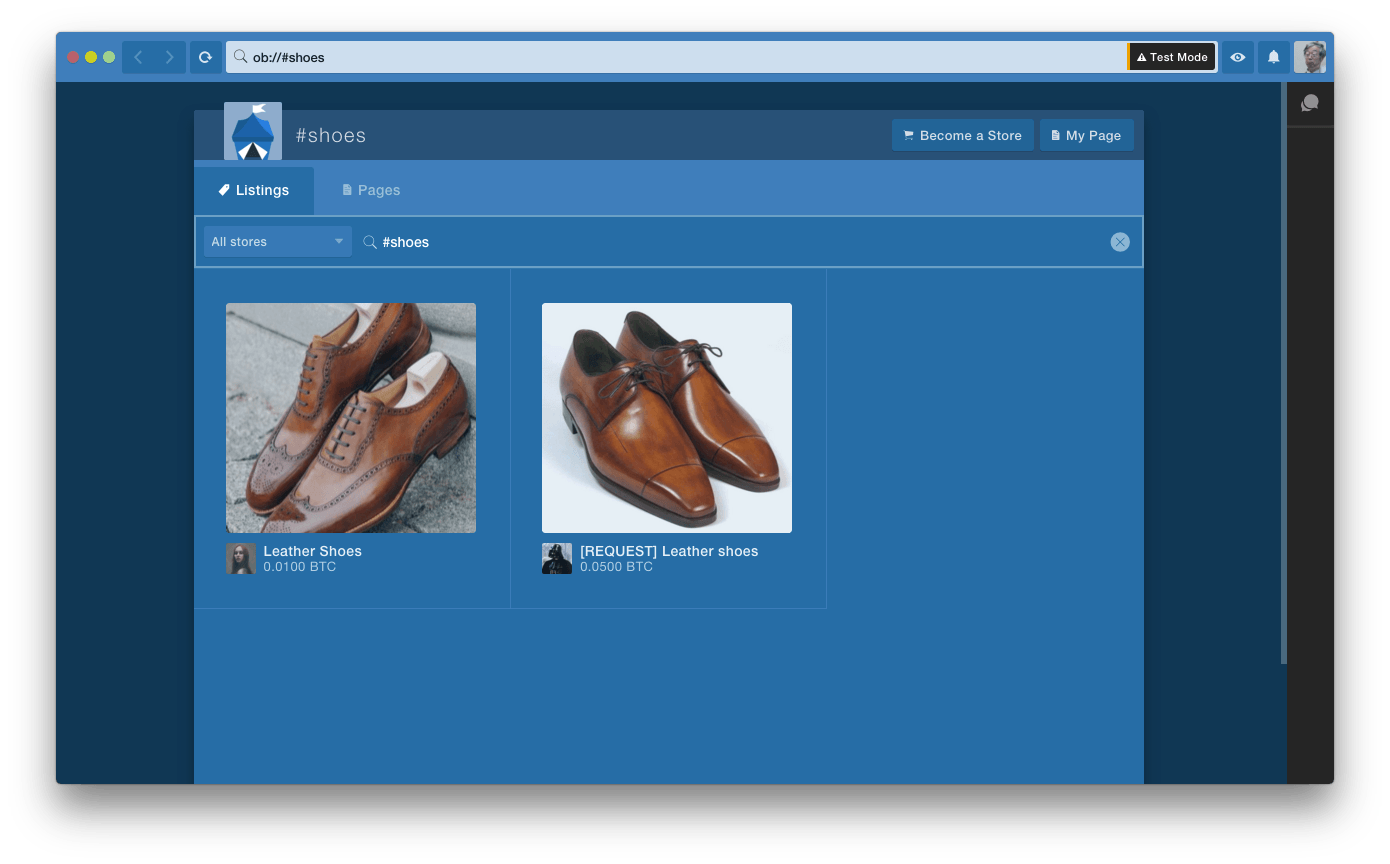
Clicking on an item in a search result will provide more details. Below is an example page of a listing for a Bitcoin pin:
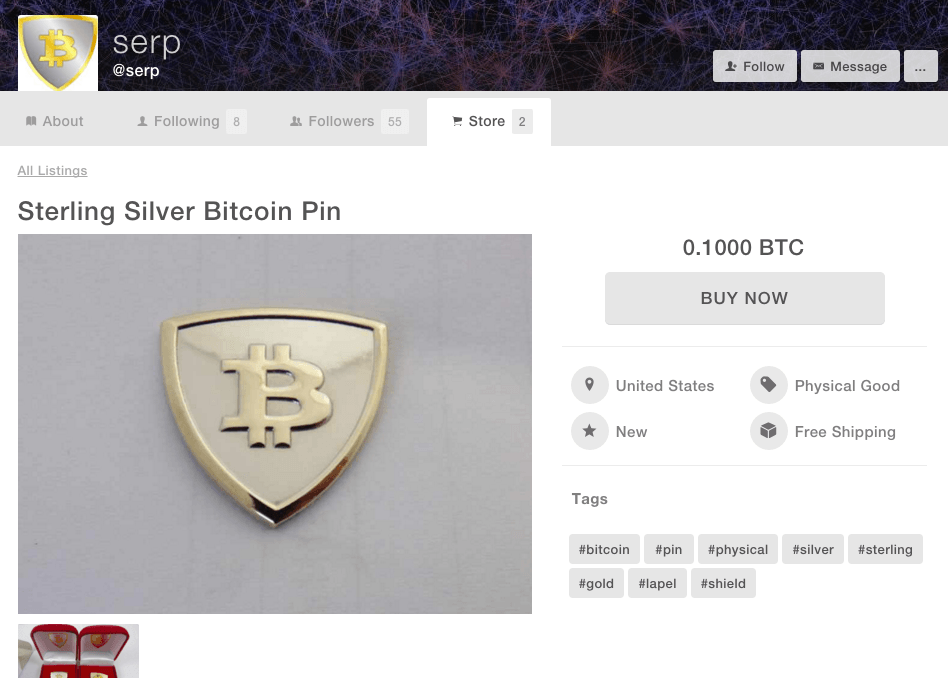
More information, such as a detailed description, can be found further down the page. If available, reviews are listed at the bottom along with details about shipping and returns.
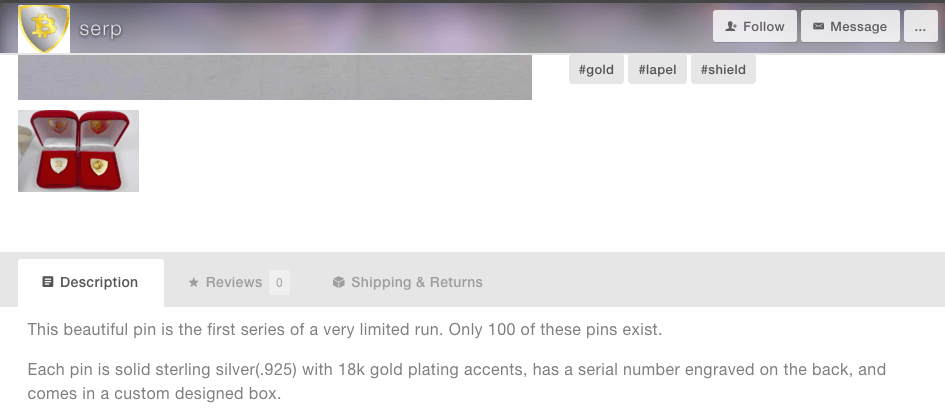
To purchase an item, just click the “Buy Now” button on the listing page. You’ll be asked whether or not you have a Bitcoin wallet. Although we mentioned that you’ll need a Bitcoin wallet earlier, check We Use Coins’ Bitcoin wallets page if you still don’t have one.
You’ll be given two options before payment is requested: Moderated Payment or Direct Payment.
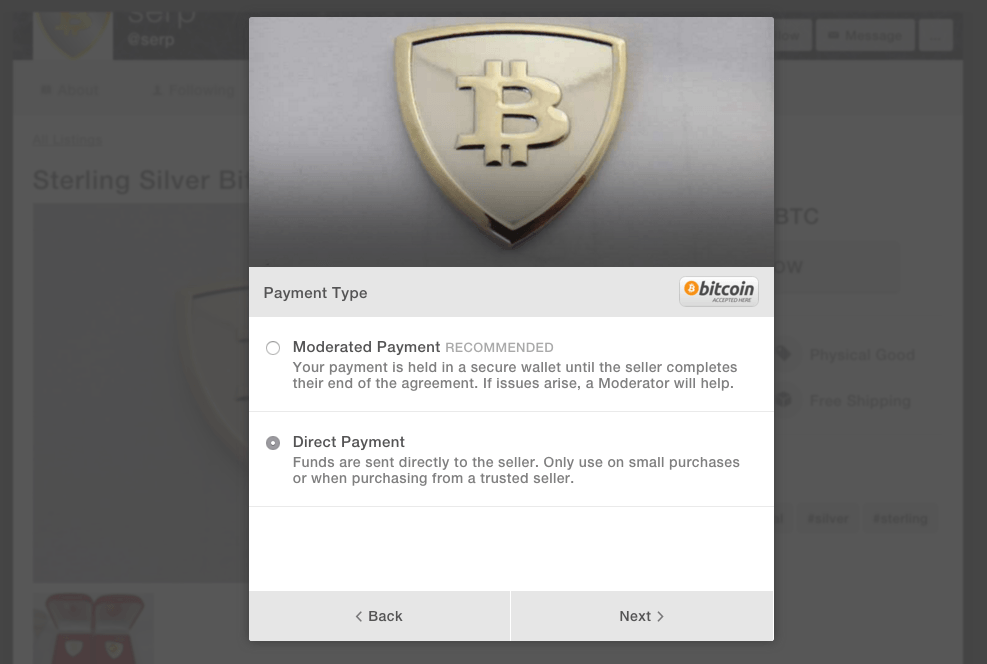
A Moderated Payment is safer and means the seller does not receive your payment right away. Instead, your payment will be stored in a 2 of 3 Bitcoin multisignature transaction. In a 2-3 multisig transaction, the buyer, vendor, and moderator each hold one key for the transaction. To complete the transaction, two of the three parties will have to agree on the destination of funds.
If no problems occur, the buyer and vendor each sign the transaction and the payment is released to the vendor. Should an issue arise, the moderator can use its signing key to side with the side he/she deserves the funds.
Moderator Payment is recommended because it helps prevent fraud and scams. Payment is only released to the vendor upon delivery and complete order fulfillment. If Moderated Payment is selected, you must agree with the seller on a moderator for the transaction. Most moderators charge a dispute fee if there is a problem with the order.
Direct Payment may be a fine option in some cases. A reputable company, like Bitcoin hardware wallet company Ledger, for example, could be trusted with a Direct Payment. In most cases, however, Moderated Payment is the better option and Direct Payment should be avoided.
A refund Bitcoin address is required in the next step, regardless of payment method. Open your Bitcoin wallet and paste in an unused address which can be used for refunds on this specific transaction.
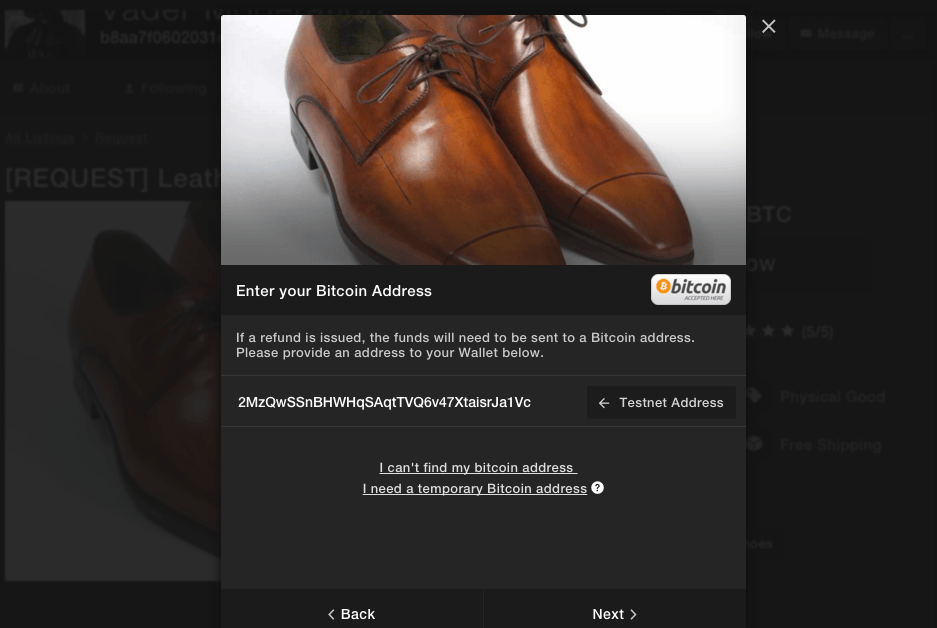
Next, enter your shipping address. Skip this step if you added a default shipping address to your profile.
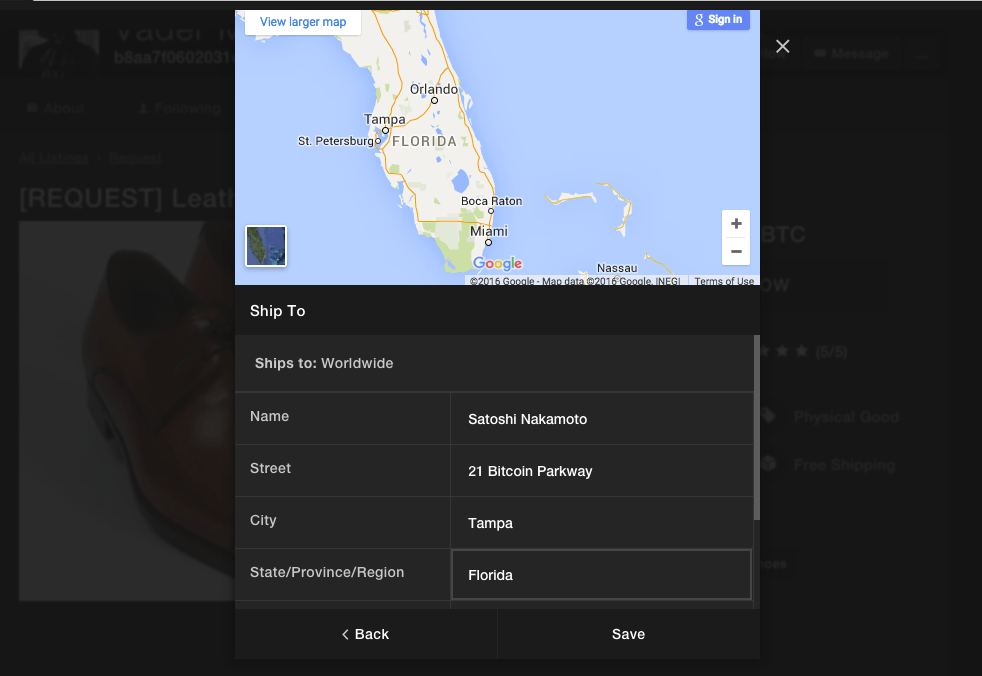
If you have multiple shipping addresses saved, select where you want your item delivered. Below, only one address is available, so it is automatically selected.
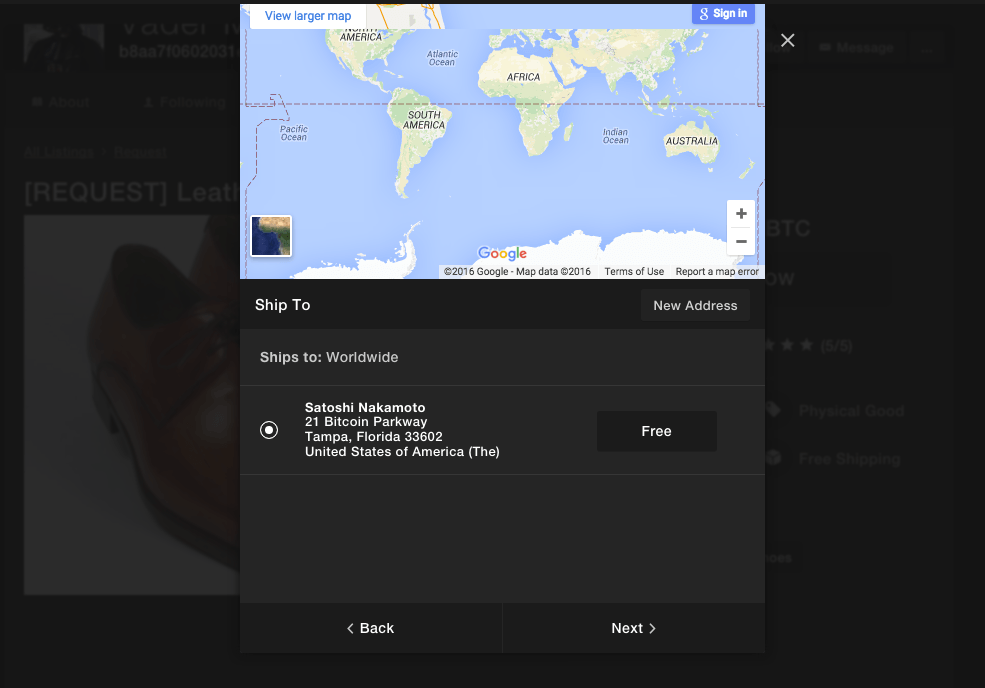
The next step will display the total cost of your order. In addition to the item price, you may be charged for shipping fees, and in some cases a moderator fee. Usually a moderator fee is only charged in the case of a dispute.
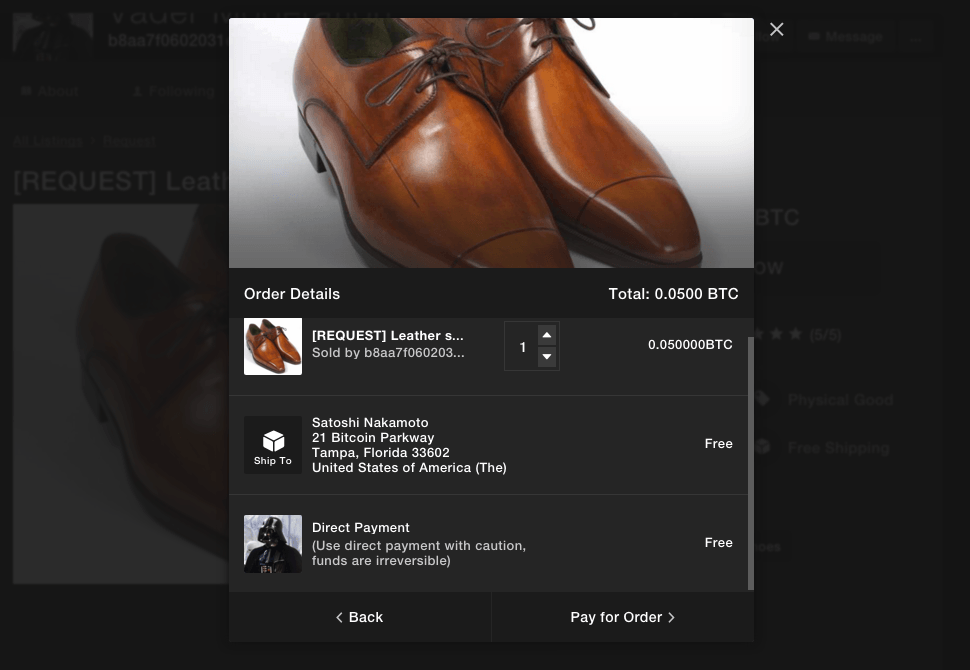
Finally, a Bitcoin address will be displayed at the top of the screen. Send the requested amount of bitcoin to complete your purchase.
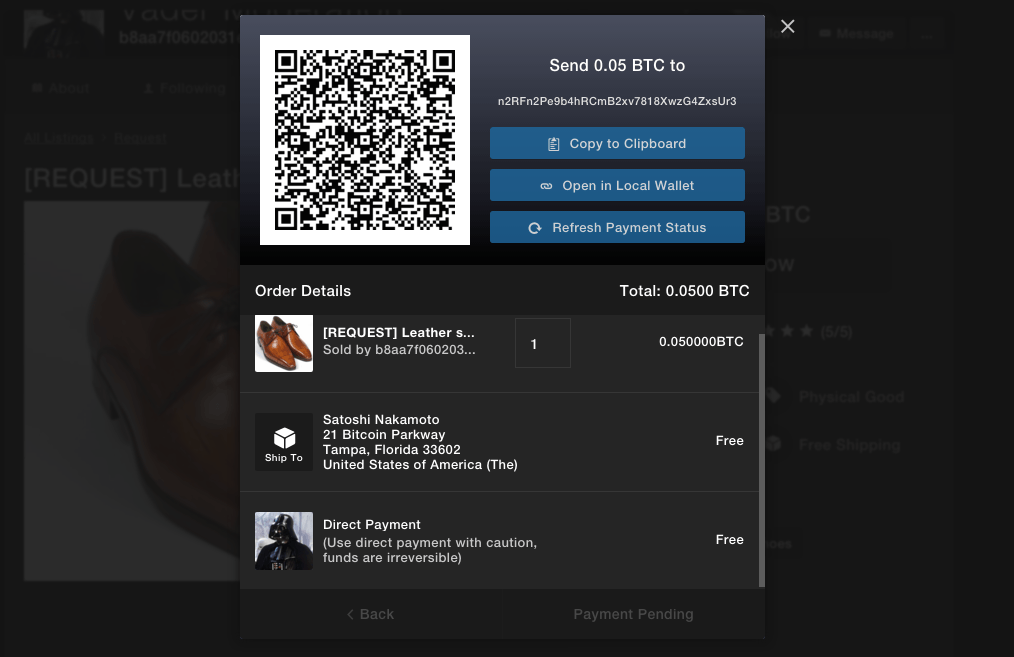
Saving Stores
Perhaps you find yourself purchasing products from the same merchant frequently. Rather than remembering or bookmarking their OpenBazaar ID, it’s easy to bookmark stores. Navigate to their store page and click “Follow”.
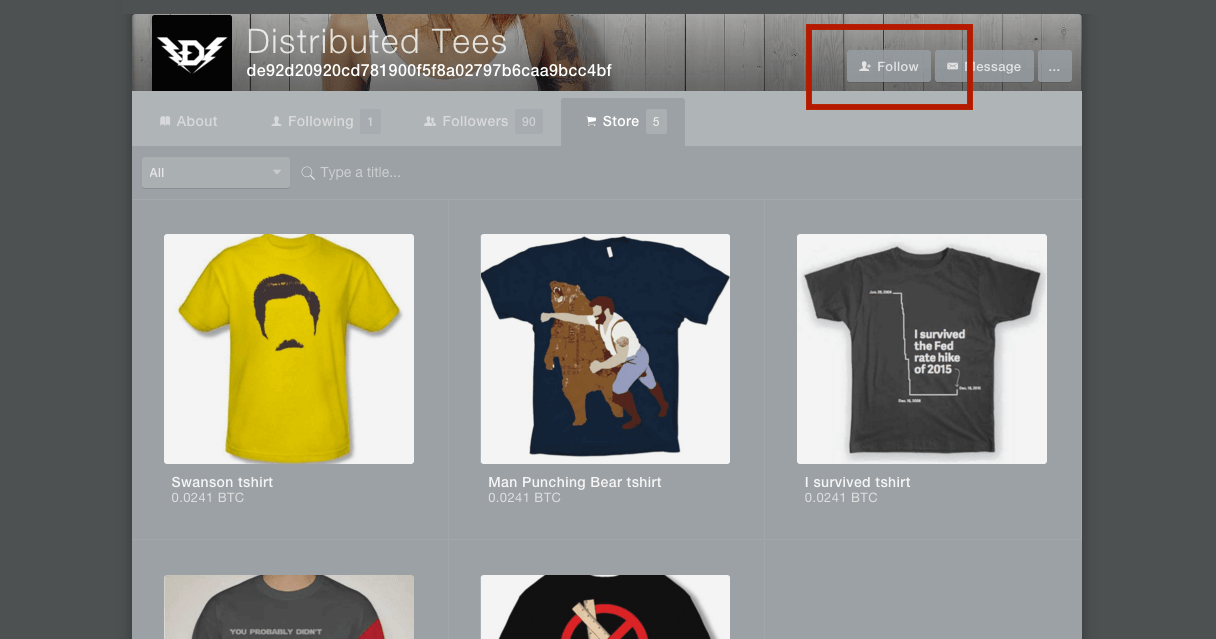
The store you followed will be added to the list of stores you follow in your profile.
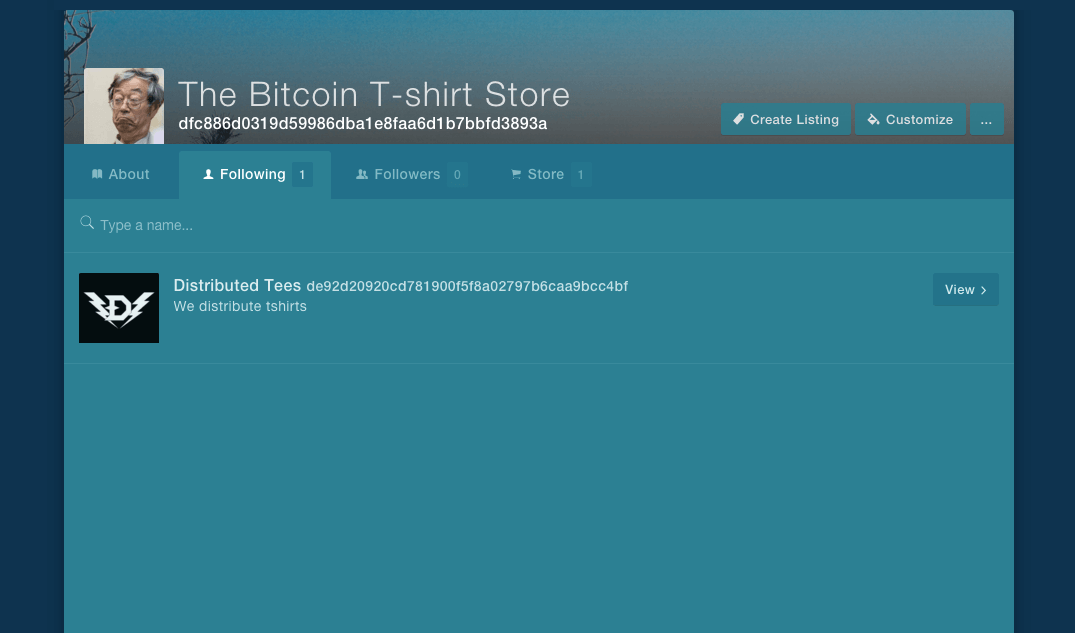
Using OpenBazaar as a Vendor
While traditional online marketplaces charge fees between 4-13% per transaction, OpenBazaar charges none. As a decentralized marketplace, no company controls or owns OpenBazaar. Moderators only charge fees in the case of a dispute.
For an iPhone that sells for $100 on eBay, only $87 will end up in the seller’s bank account. If OpenBazaar can attract enough buyers, sellers will find themselves taking home more earnings per sale.
What Sellers Need to Get Started
OpenBazaar is a Bitcoin-only marketplace. OpenBazaar doesn’t function as a Bitcoin wallet, so you’ll need to download a wallet to store your earnings. If you have time, read our guide on getting your first Bitcoin wallet. Or, quickly download one of these recommended wallets:
- Airbitz (Android and iPhone)
- Breadwallet (iPhone)
- CoPay (Mac, Windows, Linux, iOS, Android, and Windows Phone)
Creating a Store
Creating a store on OpenBazaar only takes a few seconds. Navigate to your profile page and click “Become a Store”.
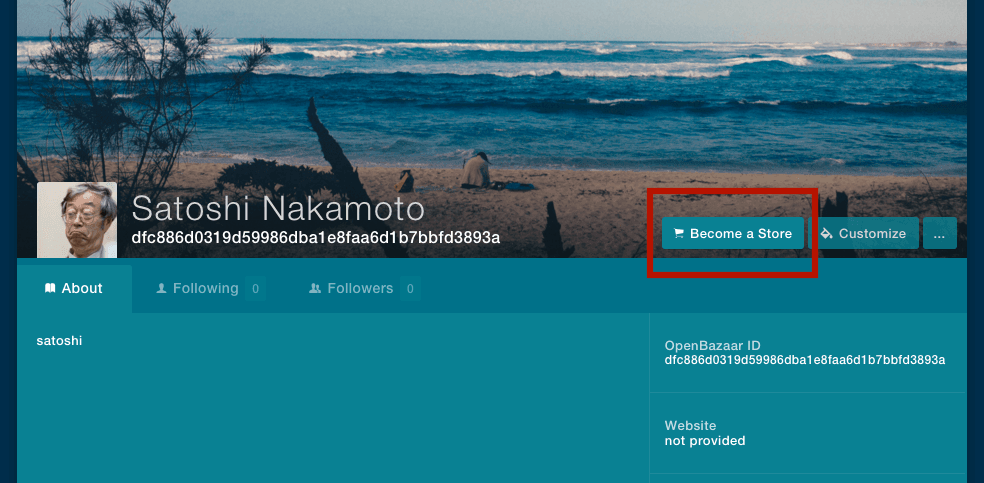
You’ll be prompted to name your store, add a description, and add tags.
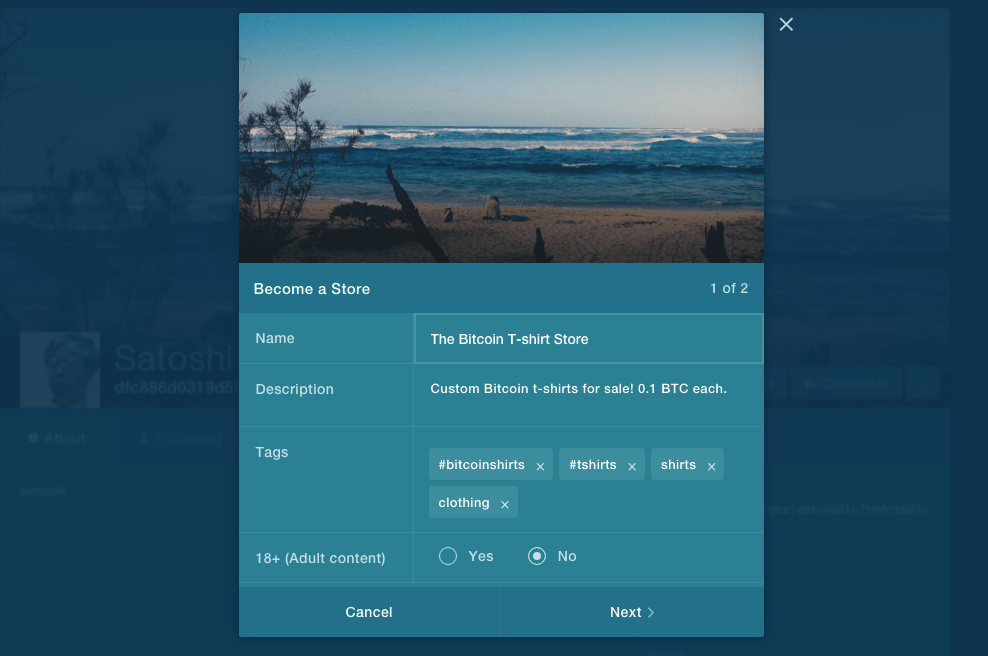
You’ll then be asked to select moderators for your store. This step is optional. Moderators can also be selected for each individual sale.
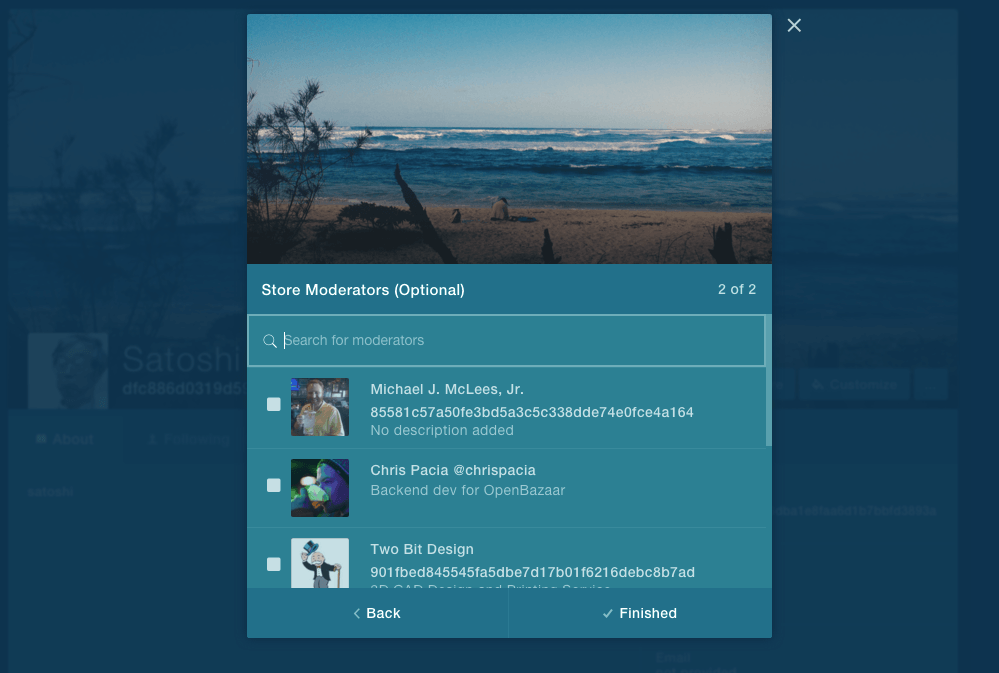
That’s it! You’ve now created a store on OpenBazaar. You should now see a page that looks similar to this:
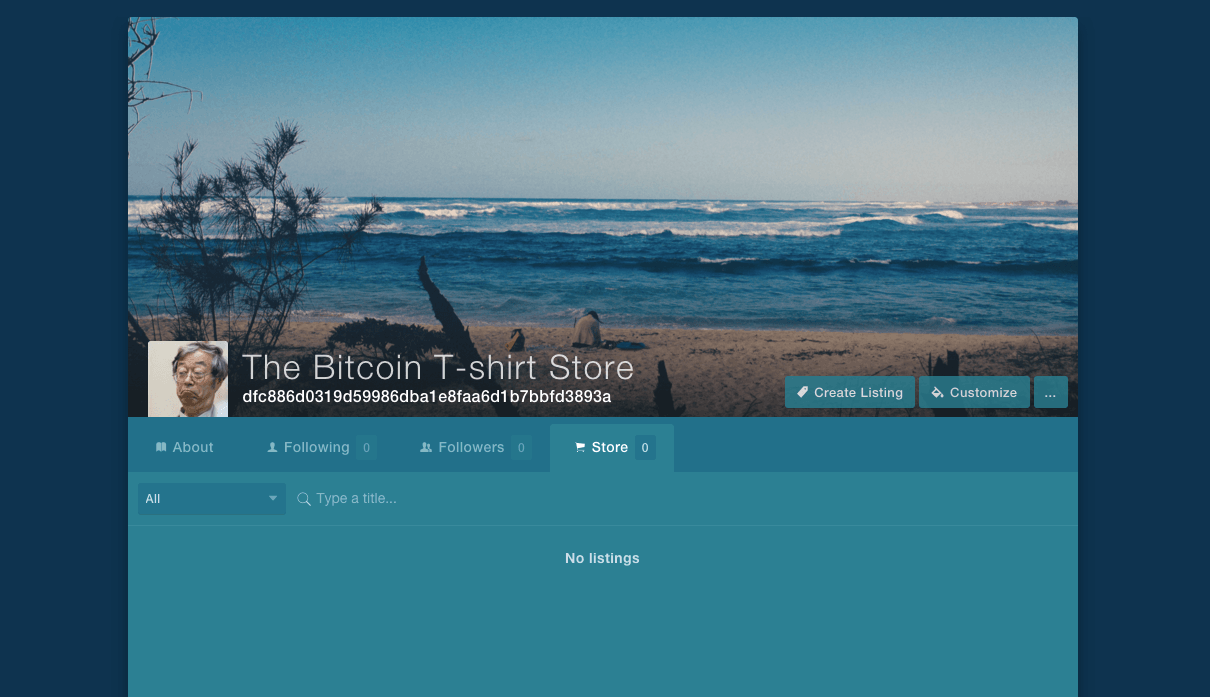
Don’t leave your store empty! It’s time to list an item for sale. Click “Create listing”.
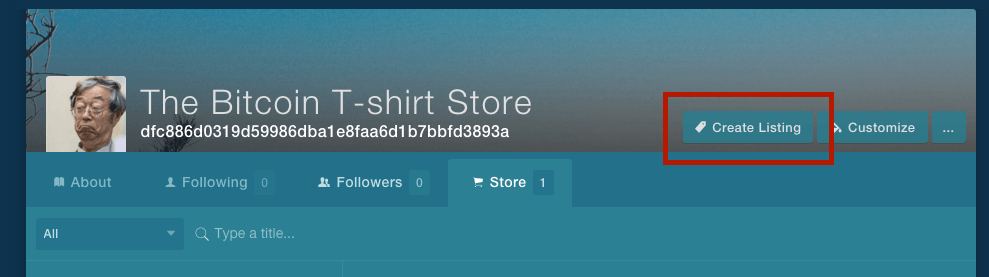
Enter details about your item, like title, price, description, category, and some pictures.
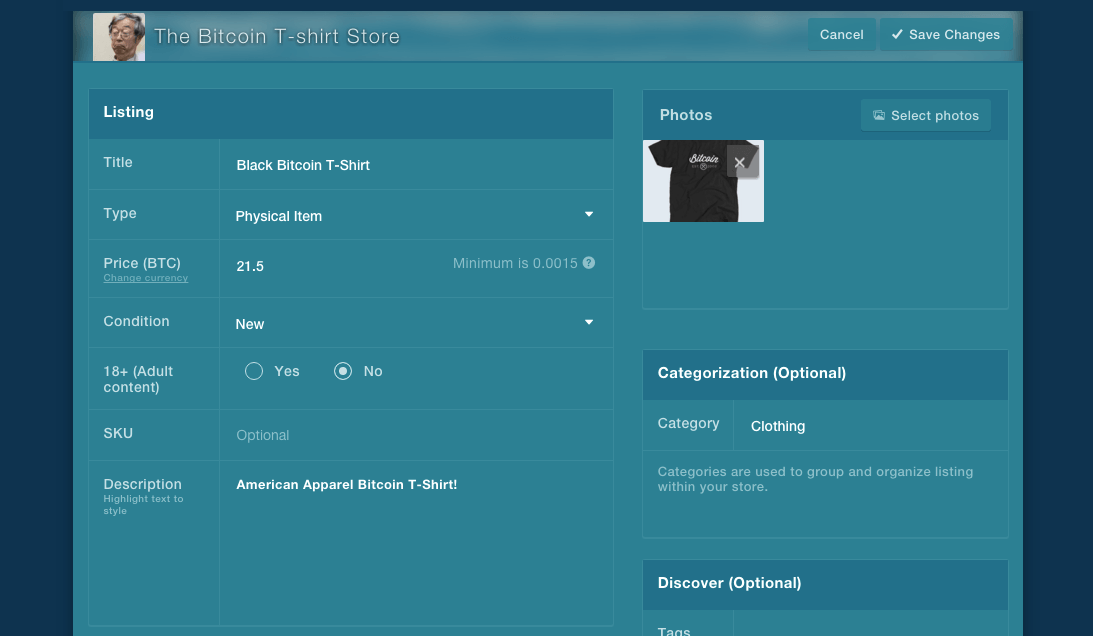
Scroll down more to add details about shipping and an expiration date for your listing. An expiration date could be useful for items like food, where in some cases inventory must be sold before a specific date. Also, be sure to add tags related to your item so that it can be found in search results.
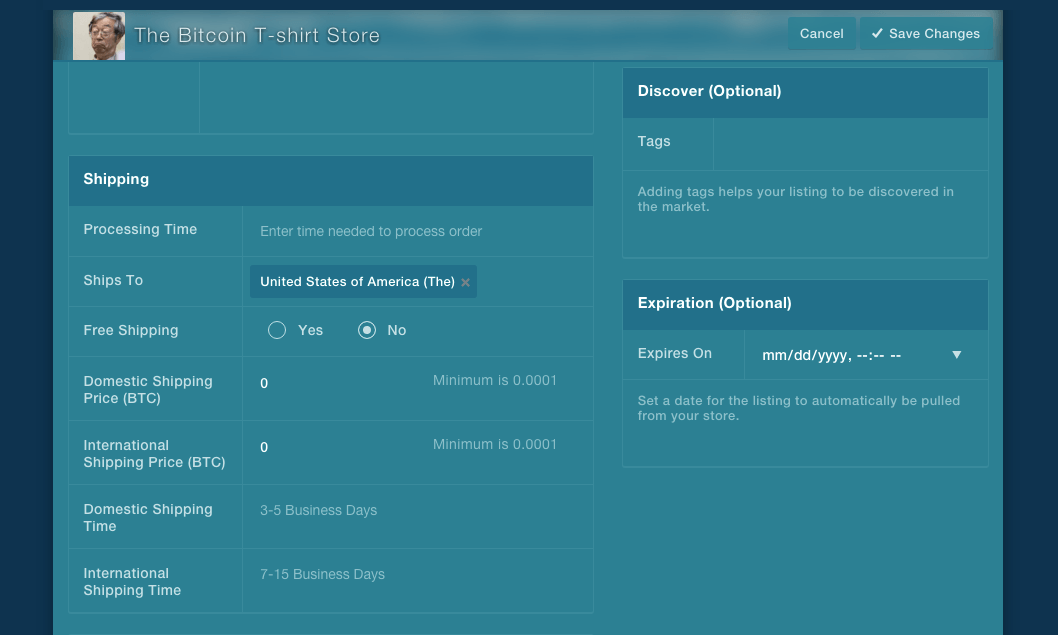
At the bottom of the page, you’ll find fields for Terms & Conditions and Return Policy. Both fields are optional.
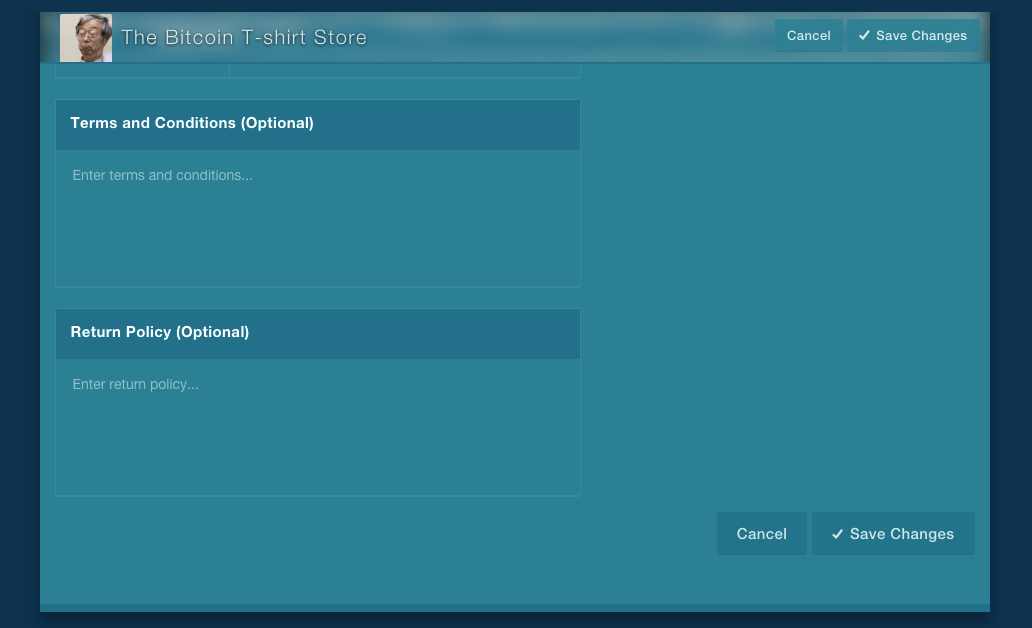
Once you’ve added all the required details, hit “Save Changes” at the bottom of the page. You’ve just created your first listing on OpenBazaar!
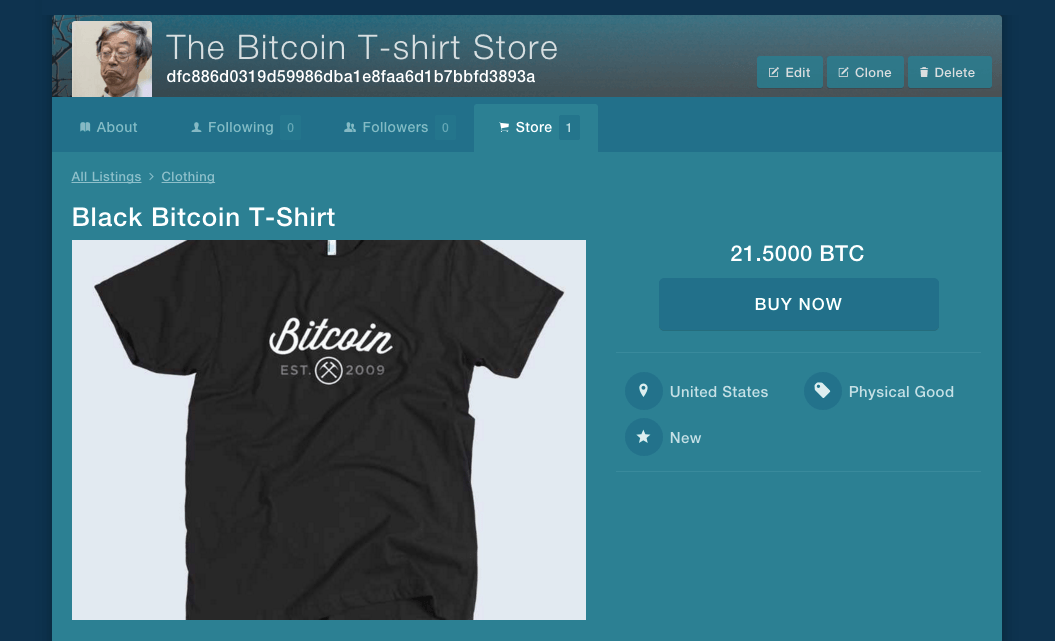
There’s no limit on the amount of items you can add, and no listing fees. Click on the “Store” tab on your profile page to view all of the items for sale in your store.
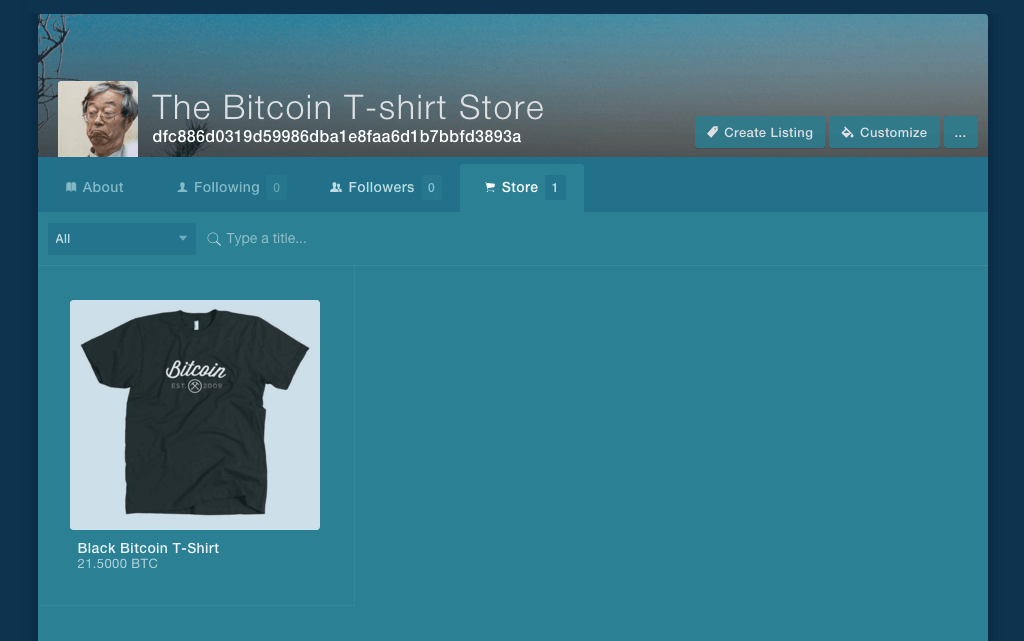
To remove a listing, just click “Delete” at the top left corner of the item page.
Making it Easier to Find your Store
OpenBazaar assigns an OpenBazaar ID to each node on the network. These are used almost like domain names or URLs. Your OpenBazaar ID is a direct link to your OpenBazaar profile or store.
An OpenBazaar ID looks something like this: dfc886d0319d59986dba1e8faa6d1b7bbfd3893a. The main issue with OpenBazaar IDs is that they are a long string of characters, which, like Bitcoin addresses, are nearly impossible to remember.
OpenBazaar solved this issue via optional integration with OneName, an ID system that stores data in the Bitcoin blockchain. OneName IDs are more memorable user-selected handles—like “satoshi”, for example—and can be used in place of your OpenBazaar ID. Once paired with your OpenBazaar account, anyone can directly access your store via your OneName username. Check OpenBazaar’s website for a tutorial on how to setup your custom ID.
Messaging System
Just like traditional online marketplaces, it’s possible to send questions to vendors about specific items. Navigate to any store and click “Message” in the top right corner.
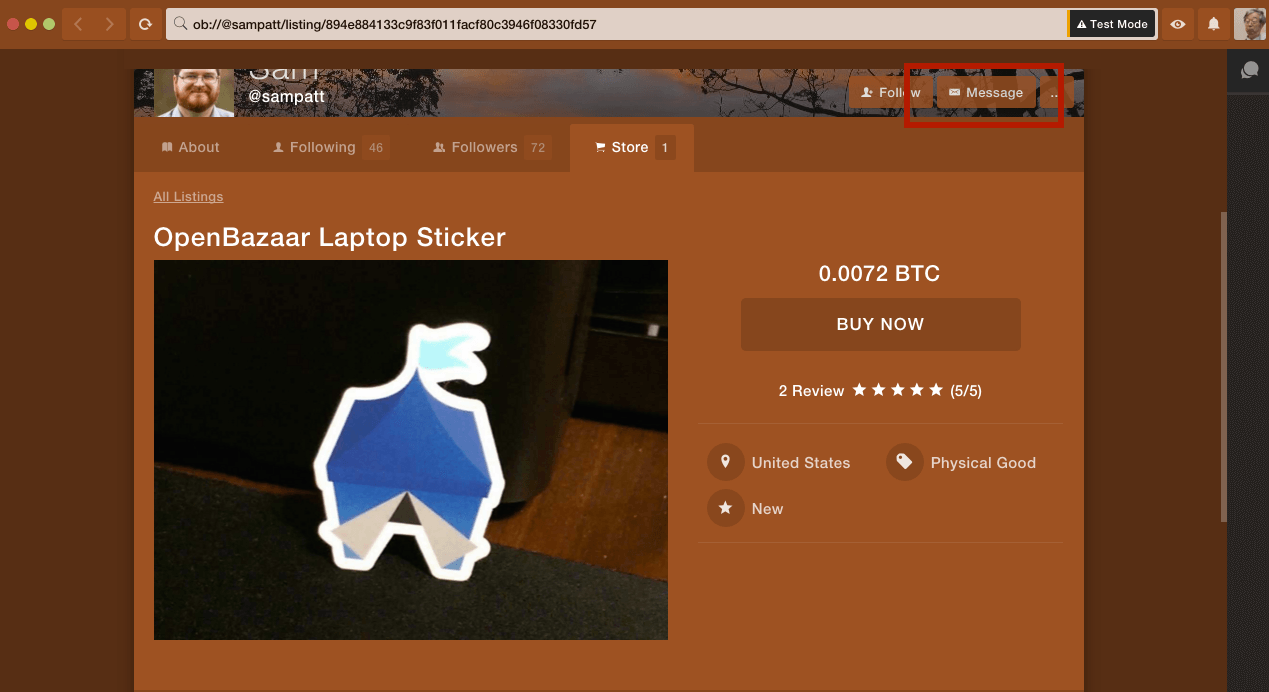
From there you can ask a question about the seller’s listings.